As our new firm just went alive, our existing clients will need to change their authorized representative with CRA as our new firm and the old firm are different entities. Only after we become the authorized representative, we are able to inquiry CRA of our clients' tax balances and issues, either online or via phone calls.
There are two ways for a business client to authorize a new representative (with Method 1 preferred), and both require client's action in “My Business Account” (CRA is going more virtual).
If the business owner has not registered “My Business Account”, it is highly recommended to have it done asap.
Click the CRA link below for step-by-step instructions:
Click the CRA link below, click “CRA register” and continue with the registration.
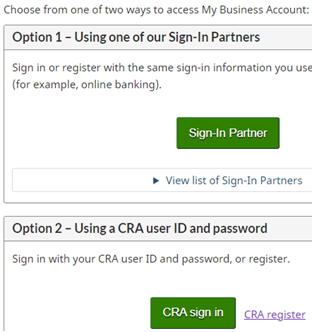
Method 1 to authorize a representative:
Step 1
Sign in your “My Business Account”: https://www.canada.ca/en/revenue-agency/services/e-services/e-services-businesses/business-account.html
Step 2
If you have a few businesses linked to your account, use the dropdown arrow beside "Business Number (BN):" to select the business you would like to authorize the representative.
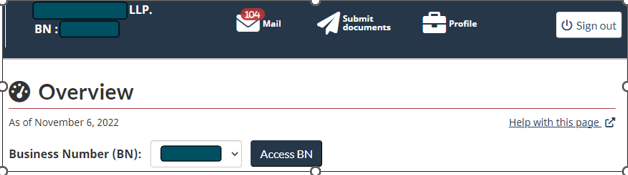
Step 3
Click “Profile” button on the left side of “Sign out” button on top bar. Side note that you may change the address, phone number, email address, and direct deposit info of the business with CRA under the “Profile” as well.
Step 4
Click “Manage authorized representatives“ under “Authorized representatives” section.
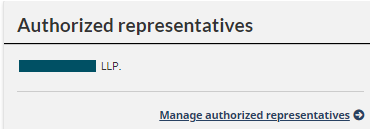
Step 5
Click the “Authorize a representative” button.

Step 6
Enter the RepID, GroupID or BN that was provided by your representative, and click “Next”.
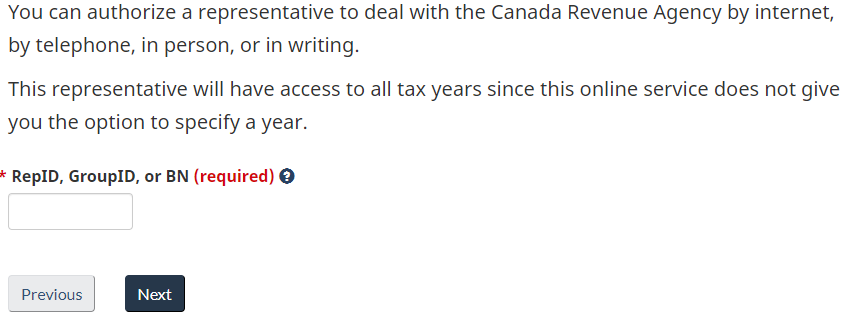
Step 7
Click “Update and view (level 2)”, skip “Expiry date”, click “All accounts”, and click “Next”.
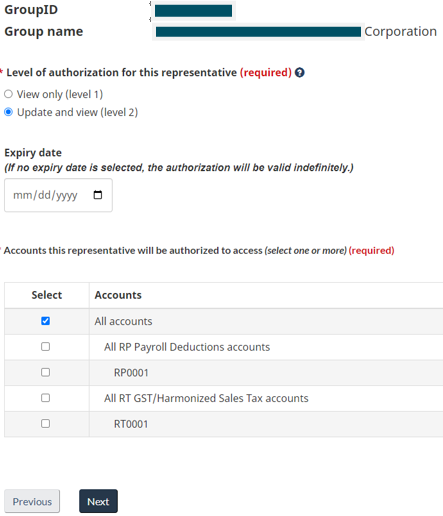
Step 8
Tick “I confirm that….”, and click “Submit”.
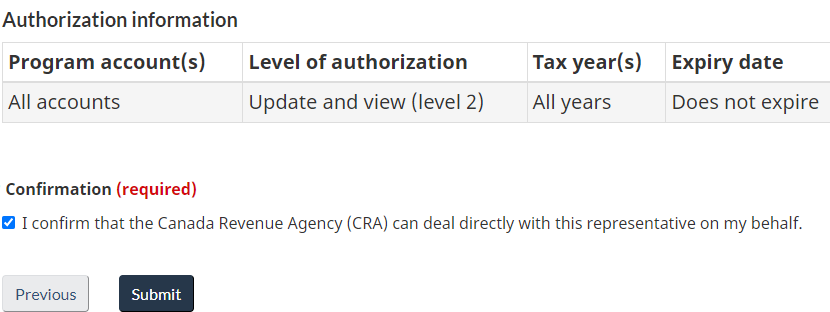
Method 2 to authorize a representative:
Step 1
You can request your representative to prepare a Business Consent form for your signature.
Step 2
Your representative will then e-file the consent form to CRA.
Step 3
After the e-filing, you need to do the Step 1 to 4 under Method 1.
Step 4
Click “Confirm Pending authorizations”.

Step 5
Click Your representative's name.

Step 6
Tick “I confirm that ….”, and click “Submit”.
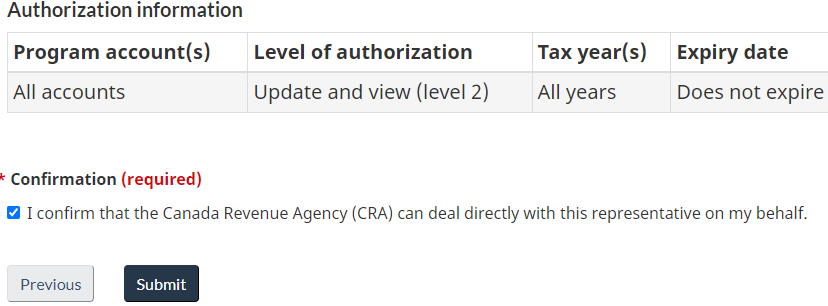
Now you have completed the authorization process for this business. You can then do the same process for each other business that is linked to your "My Business Account".
Likewise, you can also cancel authorization under “Manage authorized representative”.
Comments