由于我们的新事务所刚刚成立,我们现有的客户需要更换他们在 CRA 的授权代表,因为我们的新老事务所是不同的法人实体。 只有在我们成为授权代表后,我们才能在线或通过电话向 CRA 查询客户的税款余额和税务问题。
企业客户有两种方式来授权新的代表(首选方法 1),并且都需要客户在“My Business Account”中操作(CRA 逐步向网络功能转型)。
如果企业主还没有注册“My Business Account”,强烈建议您尽快完成注册。
单击下面的 CRA 链接可获取分步说明:
单击下面的 CRA 链接,单击“CRA Register”并继续完成注册步骤。
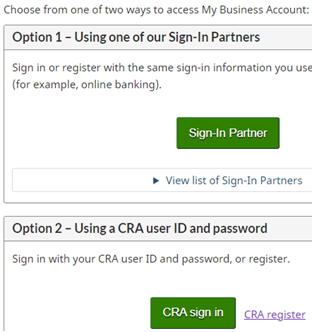
授权代表方法一:
步骤一:
登录您的 “My Business Account”: https://www.canada.ca/en/revenue-agency/services/e-services/e-services-businesses/business-account.html
步骤二:
如果您的 “My Business Account” 连接了多个企业,请使用 “Business Number (BN):” 旁边的下拉箭头选择您要授权代表的企业。
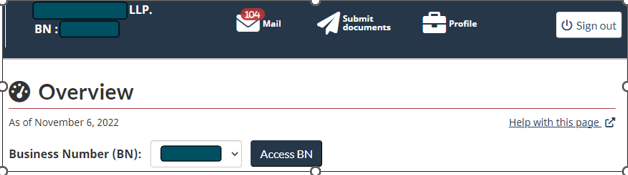
步骤三:
点击顶部栏上 “Sign out” 按钮左侧的 “Profile” 按钮。 请注意,您也可以在 “Profile” 内更改公司的地址、电话号码、电子邮件和CRA 直接存款账户信息。
步骤四:
点击 “Authorized representatives” 下的 “Manage authorized representatives“ 。
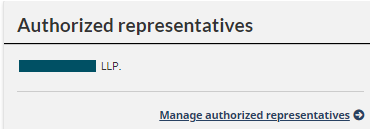
步骤五:
点击 “Authorize a representative” 按钮。

步骤六:
输入您的授权代表提供的 RepID、GroupID 或 BN,然后单击“ “Next” 。
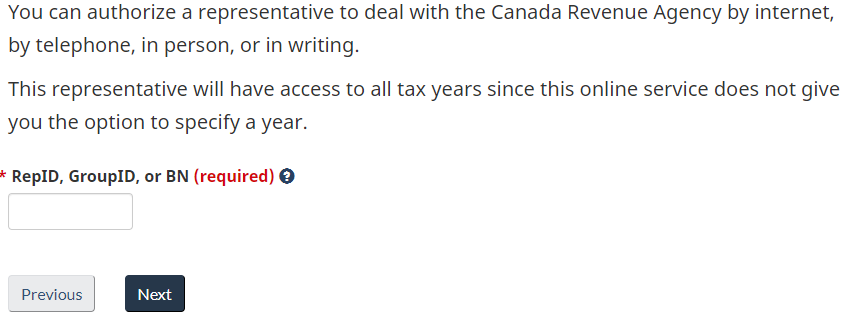
步骤七:
单选 “Update and view (level 2)”, 跳过 “Expiry date”, 单选 “All accounts”, 然后单击 “Next” 。
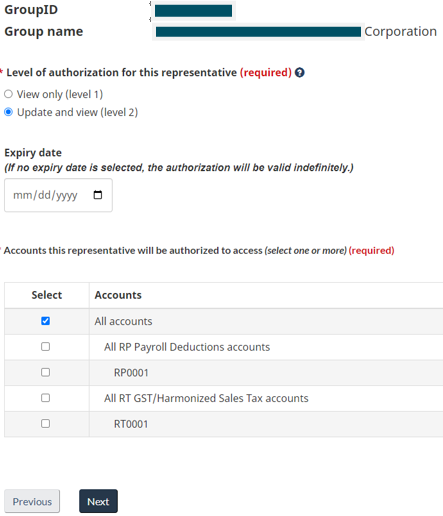
步骤八:
勾选 “I confirm that….”, 然后单击 “Submit” 。
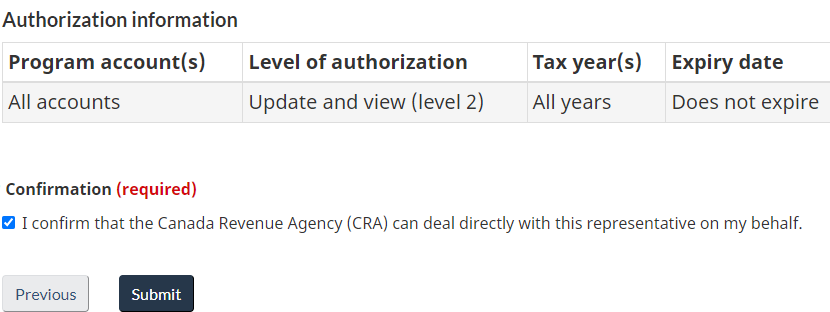
授权代表方法二:
步骤一:
您可以要求您的代表准备一份 “Business Consent” 表格供您签名。
步骤二:
然后,您的代表会将“Business Consent” 表格以电子方式提交给 to CRA。
步骤三:
提交后,您需要执行方法一中的步骤 1 至 4。
步骤四:
点击 “Confirm Pending authorizations”。

步骤五:
点击您的代表名称。

步骤六:
勾选 “I confirm that….”, 然后单击 “Submit” 。
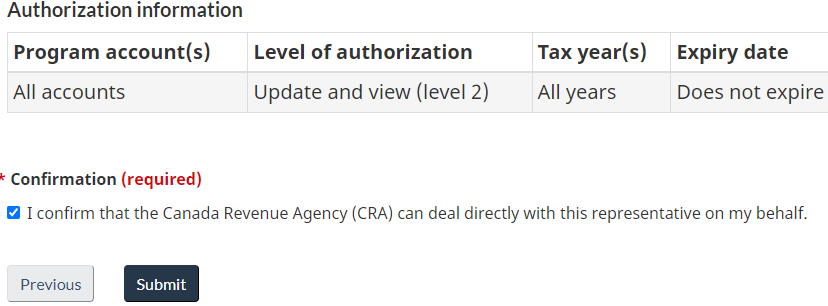
就此您已完成该企业的授权流程。 然后,您可以对连接到您的“My Business Account”的其他企业执行相同的授权代表流程。
同样,您也可以在 “Manage authorized representative” 下取消授权代表。
Commentaires